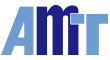How do I download and update drivers from the website?
If you wish to install PenMount Universal Driver V2.0.0.113, please follow the steps below:
1. Download the appropriate PenMount Windows Universal Driver matching your operating system.
2. Uninstall the old PenMount Windows universal driver.
3. Make sure that the PenMount controller has been connected to the computer.
4. Restart the Windows system.
5. Install the new PenMount Windows Universal Driver.
6. Restart the Windows system.
If you are going to install PenMount Windows Universal Driver V2.0.0.187 or later, please follow the steps below:
1. Download the appropriate PenMount Windows Universal Driver matching your operating system.
2. Uninstall the old PenMount Windows Universal Driver.
3. Restart the Windows system.
4. Install the new PenMount Windows Universal Driver.
5. Restart the Windows system.If you connect other PenMount controllers and do not see them in the PenMount Control Panel, please press the "Update" button in the PenMount Control Panel, and wait for device scanning to finish.* Please do not install or update drivers from the device manager, run setup.exe instead.