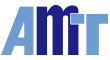Why is the PenMount USB Windows CE Driver failing to work?
1. In WinCE 4.0 / 4.1 / 4.2, this can be caused by the USB controller settings. USB 1.1 has two kinds of interfaces : OHCI and UHCI, please determine which kind of interface the system is using. If a USB mouse does not work on the Windows CE system, that means that there is something wrong in OHCI or UHCI settings. Windows CE 5.0 / 6.0 do not have to set up the USB interface. If operation is abnormal, please double check the USB connection.
2. Please note that if you are using PenMount 6000 USB with firmware 6000.6.0.0 or later, you will need to use the PenMount 6000 USB Windows CE 4.2 V1.2 / 5.0 / 6.0 V3.0 driver or later for proper operation.
3. If you are using PenMount 6000 firmware 6000.6.0.0, but your WinCE image has older PenMount USB device drivers built-in, including PenMount WinCE4.2 device driver V1.1 or PenMount WinCE 5.0/6.0 device driver V3.0 or older, you can still activate the touch screen by following the steps below:
〇 Add new registry key
[HKEY_LOCAL_MACHINEDriversUSBLoadClients5345_24576Default3PenMount_USB_HID_Class_Driver]
〇 Copy all registry values under
HKEY_LOCAL_MACHINEDriversUSBLoadClients5345_24576Default3_1_2PenMount_USB_HID_Class_Driver] to the above registry key without deleting the original registry key.
〇 Save registry
〇 Restart the system
4. When using PenMount device driver V3.2 or older, the mouse cursor might stick to the center of the screen when using a brand new PenMount control board or IC. This is due to no calibration data stored in the PenMount control IC. To solve this issue, please use another input device such as a mouse or keyboard to launch the PenMount calibration program. After finishing calibration, the touch screen will be back to normal.
This problem has been fixed in the latest PenMount device driver for Windows CE 5.0 / 6.0 V3.3. The cursor will not be locked in the center of the screen any more.